Add a new member

2. The window below will appear. In the area for Club Executives, click on "Active Members List"

3. When the active member list appears click on "Add New Member"

4. Complete the information for the new member. Note, mandatory information appears in red. IMPORTANT: Be sure to include the new member's email address (unless the member does not have an email address). The "Login Name" is usually the member's email address. However, if the member does not have an email address, you may select a temporary name and password of your choice. When done, click on "Add Member"

5. A new screen will appear that allows you to additional information about the new member than is required by Rotary International. Most clubs find these additional items important for their club use, especially phone numbers. Click "Edit" to add as much, or as little, as you want about the new member.

When you are done click on "Home Page" at the upper right corner to return to the main website.